How to Embed Excalidraw in MDX
Did I need this? Sort of. Not really. But I needed to keep my hands busy with something, so here we go.
Since I made a plugin to embed Mermaid diagrams in my blog posts, I figured the more different ways I have to convey my ideas the better, and Excalidraw gives me much more visual expressiveness. So, I figured, might as well add a plugin to embed Excalidraw drawings in the posts, too.
The caveat is that it works in a very specific scenario where you're using Obsidian with a certain attachments configuration, and Obsidian Excalidraw plugin. It's easy to extend to support embedding any downloaded .excalidraw files, but I didn't have to do that, so that'll be an exercise for the reader. Excalidraw Obsidian plugin exports *.light.svg and *.dark.svg versions of the drawing automatically, so if you're not using Obsidian — you'd have to add the excalidraw to svg export call to rehypeExcalidraw.ts below.
Obsidian Setup
My whole blog idea is that a my blog repository content directory is symlinked into the Obsidian vault. So I edit all my posts in Obsidian, and Contentlayer has access to the contents of anything within content at build time.
Assuming you already have Obsidian with Excalidraw plugin setup, we need to tweak a few settings to make sure that Contentlayer + MDX can access the drawings:
- Go to Obsidian → Settings → Files and Links, and set "Default Location for New Attachments" to "in subfolder under current folder", and "Subfolder name" to something that makes sense. Mine is
assets. - Go to Settings → Community Plugins → Excalidraw, find "Embed Excalidraw into your Notes and Export".
- In Export Settings → Image theme and background color, set "Export image with background" to false
- In "Export Settings → Auto-export settings" make sure to toggle "Auto-export SVG" to ON, and "Export both dark- and light-theme image" to ON as well.
Embedding drawings in Obsidian
Now you can add Excalidrawings into your Obsidian notes! Use the command palette and select "Excalidraw: Create new drawing and embed into active document"
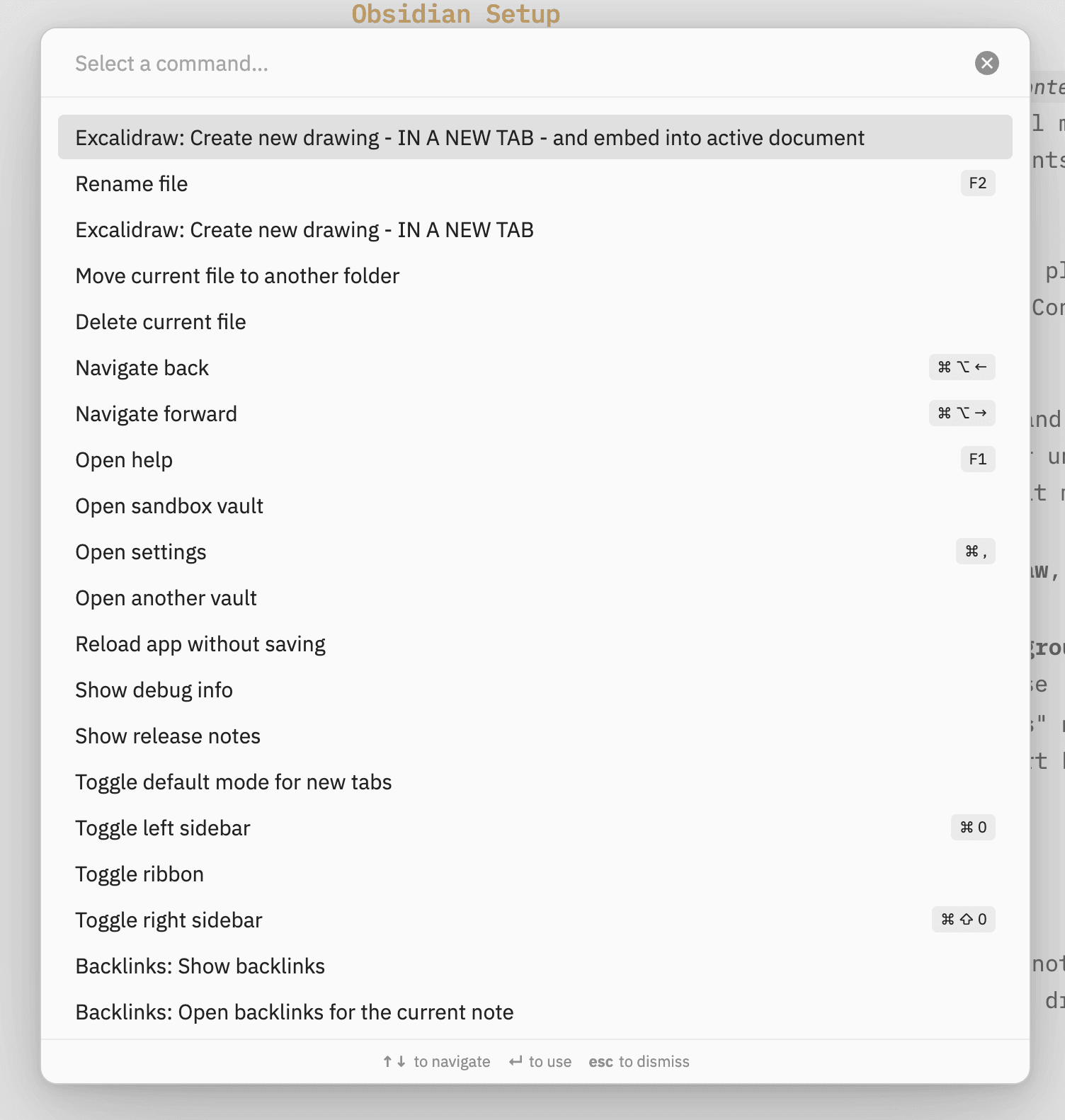
If you want to embed an existing drawing — you'd just have to move it to a spot where the blog engine can pick it up following the relative path from the [[embed-link.excalidraw]] in your posts.
Rehype Plugin
Here's the rehype plugin code that I'm using that picks up wikilinks to .excalidraw files and embeds the SVG files instead:
import { visit } from "unist-util-visit";
import { existsSync, readFileSync } from "fs";
import { join, dirname } from "path";
import type { Plugin } from "unified";
import type { Root } from "hast";
interface ExcalidrawOptions {
className?: string;
}
// Walks over the document tree and replaces Excalidraw wikilinks with inline SVG images
// for both light and dark theme.
const rehypeExcalidraw: Plugin<[ExcalidrawOptions?], Root> = (options = {}) => {
return (tree, file) => {
let paragraphsToReplace = [];
visit(tree, "element", (node) => {
if (node.tagName !== "p") return;
if (node.children.length === 1 && node.children[0].type === "text") {
const textNode = node.children[0];
const regex = /^!\[\[(.*\.excalidraw)\]\]$/;
if (regex.test(textNode.value.trim())) {
paragraphsToReplace.push(node);
}
}
});
for (const paragraph of paragraphsToReplace) {
const textNode = paragraph.children[0];
const match = textNode.value.trim().match(/^!\[\[(.*\.excalidraw)\]\]$/);
if (!match || !match[1]) continue;
const diagramName = match[1];
const parentDir = dirname(file.path);
// Make sure this matches your Obsidian files + links directory settings
const assetsDir = join(parentDir, "assets");
const lightSvgPath = join(assetsDir, `${diagramName}.light.svg`);
const darkSvgPath = join(assetsDir, `${diagramName}.dark.svg`);
try {
if (existsSync(lightSvgPath) && existsSync(darkSvgPath)) {
const lightSvgContent = readFileSync(lightSvgPath, "utf-8");
const darkSvgContent = readFileSync(darkSvgPath, "utf-8");
const lightDataUrl = `data:image/svg+xml;base64,${Buffer.from(
lightSvgContent
).toString("base64")}`;
const darkDataUrl = `data:image/svg+xml;base64,${Buffer.from(
darkSvgContent
).toString("base64")}`;
paragraph.tagName = "div";
paragraph.properties = {
className: options.className || "excalidraw-diagram"
};
paragraph.children = [
{
type: "element",
tagName: "img",
properties: {
src: lightDataUrl,
className: "excalidraw-light",
alt: `Diagram: ${diagramName}`
},
children: []
},
{
type: "element",
tagName: "img",
properties: {
src: darkDataUrl,
className: "excalidraw-dark",
alt: `Diagram: ${diagramName}`
},
children: []
}
];
}
} catch (error) {
console.error(`Failed to process Excalidraw diagram ${diagramName}:`, error);
}
}
return tree;
};
};
export default rehypeExcalidraw;
This obviously assumes that Excalidraw Obsidian plugin saves the .svg files for you, and their filenames match.