How to Make an App Icon in SwiftUI
I'm making a little hobby app for myself. Generalist and all, working in design tools is always a struggle for me, but I wanted a nice icon. Well, I thought I'd experiment with putting together an icon as a SwiftUI view, and see if I can export it easily. It worked out pretty nicely. Here's how it works:
- Make an icon in a SwiftUI view, i.e.
IconView(size: CGFloat)Bonus points: you'll be able to re-use it across your app. - Make a wrapper view that will handle exporting the icon in a PNG image.
- Export the icon.
- Use a service to make an
AppIcon.appiconsetfrom your icon.
An Icon in a SwiftUI View
The first part is to make an IconView I made mine resizeable so I can use it on other screens in the app like this:
struct IconView: View {
// IconView is square. All sizes in the view will scale to this.
var size: CGFloat
var body: some View {
ZStack {
// The background layer.
Color.iconBackground
// Slight gradient, will us the radiating light.
RadialGradient(gradient: Gradient(colors: [Color.white.opacity(0.175), Color.iconBackground]),
center: .center,
startRadius: 0,
endRadius: size * 2)
// Two SF Symbol icons grouped one on fop of the other.
// Using `Group` allows us to reposition them together on the background if needed.
Group {
Image(systemName: "bookmark.fill")
.font(.system(size: size * 0.8))
.fontWeight(.thin)
.foregroundStyle(Color.bookmark)
// Using overlay with a linear gradient allows you to gradient-fill the icon, using the `mask()` modifier
.overlay(
LinearGradient(
colors: [Color.red.opacity(0.05), Color.red.opacity(0.3)],
startPoint: .topLeading, endPoint: .bottomTrailing )
.mask {
Image(systemName: "bookmark.fill")
.font(.system(size: size * 0.8))
.fontWeight(.thin)
}
)
Image(systemName: "text.quote")
.font(.system(size: size * 0.3))
.foregroundStyle(.black.opacity(0.8))
.offset(y: -size * 0.1)
}
}
// iOS app icons don't necessarily need rounded corners.
// But if you're using this icon elsewhere in the app, this will look nice enough.
.clipShape(RoundedRectangle(cornerRadius: max(size * 0.025, 10), style: .circular))
.frame(width: size, height: size)
}
}struct IconView: View {
// IconView is square. All sizes in the view will scale to this.
var size: CGFloat
var body: some View {
ZStack {
// The background layer.
Color.iconBackground
// Slight gradient, will us the radiating light.
RadialGradient(gradient: Gradient(colors: [Color.white.opacity(0.175), Color.iconBackground]),
center: .center,
startRadius: 0,
endRadius: size * 2)
// Two SF Symbol icons grouped one on fop of the other.
// Using `Group` allows us to reposition them together on the background if needed.
Group {
Image(systemName: "bookmark.fill")
.font(.system(size: size * 0.8))
.fontWeight(.thin)
.foregroundStyle(Color.bookmark)
// Using overlay with a linear gradient allows you to gradient-fill the icon, using the `mask()` modifier
.overlay(
LinearGradient(
colors: [Color.red.opacity(0.05), Color.red.opacity(0.3)],
startPoint: .topLeading, endPoint: .bottomTrailing )
.mask {
Image(systemName: "bookmark.fill")
.font(.system(size: size * 0.8))
.fontWeight(.thin)
}
)
Image(systemName: "text.quote")
.font(.system(size: size * 0.3))
.foregroundStyle(.black.opacity(0.8))
.offset(y: -size * 0.1)
}
}
// iOS app icons don't necessarily need rounded corners.
// But if you're using this icon elsewhere in the app, this will look nice enough.
.clipShape(RoundedRectangle(cornerRadius: max(size * 0.025, 10), style: .circular))
.frame(width: size, height: size)
}
}Exporting a PNG of an Icon from within a SwiftUI View
You can export any View as an UIImage, and then save it. A few caveats:
- If you want to later use this as an icon, you should set the size of the view that you export appropriately, i.e. in this case, we'll export an
IconView(size: 1024), which will be exported as a2048x2048PNG image, which we will then convert into anappiconset. - The snippet is designed to run on macOS. I run it as a Mac Catalyst app preview. The snippet below saves the icon into the
Picturesdirectory. You can save the file into any directory you have access to.
struct IconExportView: View {
var body: some View {
VStack {
// This is just a preview, and strictly speaking not necessary.
iconView()
.padding()
// A button to trigger the export.
Button("Save Icon") {
self.exportImage()
}
.buttonStyle(.borderedProminent)
}
}
/// Make an `IconView` of size `1024`.
func iconView() -> IconView {
return IconView(size: 1024)
}
/// Grab a snapshot of a target view as a ``UIImage``.
@MainActor func snapshot(of target: some View) -> UIImage? {
let controller = UIHostingController(rootView: target)
let view = controller.view
let targetSize = controller.view.intrinsicContentSize
view?.bounds = CGRect(origin: .zero, size: targetSize)
view?.backgroundColor = .clear
let renderer = ImageRenderer(content: target)
renderer.scale = UIScreen.main.scale // Adjust the scale for higher resolution
return renderer.uiImage
}
@MainActor func exportImage() {
print("Saving!")
// 1. Grab the view as an image
if let image = self.snapshot(of: iconView()) {
if let imageData = image.pngData() {
// This snippet exports the image into `Pictures` folder,
// but you can set any directory the app has access to.
let pictures = FileManager.default.urls(for: .picturesDirectory, in: .userDomainMask).first!
let fileName = "icon-from-swiftUI.png"
let fileURL = pictures.appendingPathComponent(fileName)
do {
try imageData.write(to: fileURL)
} catch {
print("Could not save the view into a PNG: \(error.localizedDescription)")
}
} else {
print("Could not save the view into a PNG")
}
}
}
}
struct IconExportView: View {
var body: some View {
VStack {
// This is just a preview, and strictly speaking not necessary.
iconView()
.padding()
// A button to trigger the export.
Button("Save Icon") {
self.exportImage()
}
.buttonStyle(.borderedProminent)
}
}
/// Make an `IconView` of size `1024`.
func iconView() -> IconView {
return IconView(size: 1024)
}
/// Grab a snapshot of a target view as a ``UIImage``.
@MainActor func snapshot(of target: some View) -> UIImage? {
let controller = UIHostingController(rootView: target)
let view = controller.view
let targetSize = controller.view.intrinsicContentSize
view?.bounds = CGRect(origin: .zero, size: targetSize)
view?.backgroundColor = .clear
let renderer = ImageRenderer(content: target)
renderer.scale = UIScreen.main.scale // Adjust the scale for higher resolution
return renderer.uiImage
}
@MainActor func exportImage() {
print("Saving!")
// 1. Grab the view as an image
if let image = self.snapshot(of: iconView()) {
if let imageData = image.pngData() {
// This snippet exports the image into `Pictures` folder,
// but you can set any directory the app has access to.
let pictures = FileManager.default.urls(for: .picturesDirectory, in: .userDomainMask).first!
let fileName = "icon-from-swiftUI.png"
let fileURL = pictures.appendingPathComponent(fileName)
do {
try imageData.write(to: fileURL)
} catch {
print("Could not save the view into a PNG: \(error.localizedDescription)")
}
} else {
print("Could not save the view into a PNG")
}
}
}
}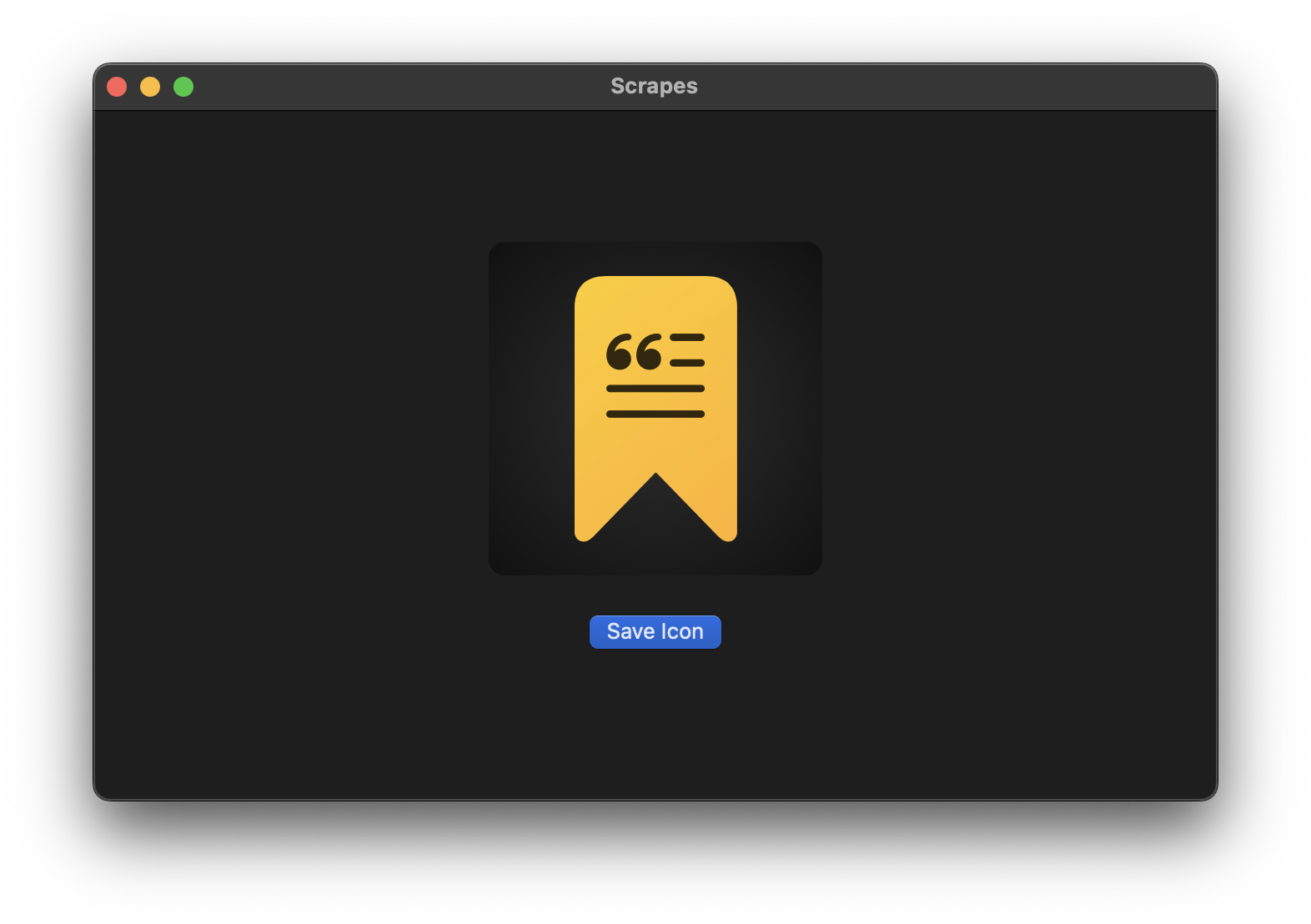
NoteIn theory, you could save the
UIImagedata and present a share sheet to export it into anything you want. Saving into a directory from within a Mac Catalyst app is just the fastest way I've found, personally. UsingPicturesis just the first thing that came to my mind and was in the list of autocompletions.
Make an appiconset with CandyIcons asset generator
There are a bunch of services and apps that take an image, and generate an app asset bundle for you, but they're not all equal. I've tried a few, and CandyIcons seems to work best. It automatically makes a mac app icon with rounded corners, and the output icon quality looks great.
WarningCandyIcons crashes for me when I'm trying to export icons for all platforms at once. But if I only choose iOS and Mac, it works fine.
The full code for this flow is in the Scrapes repo.